Finishing a Meeting
Follow our simple, step-by-step guide to finishing a meeting and sending the minutes and actions to attendees
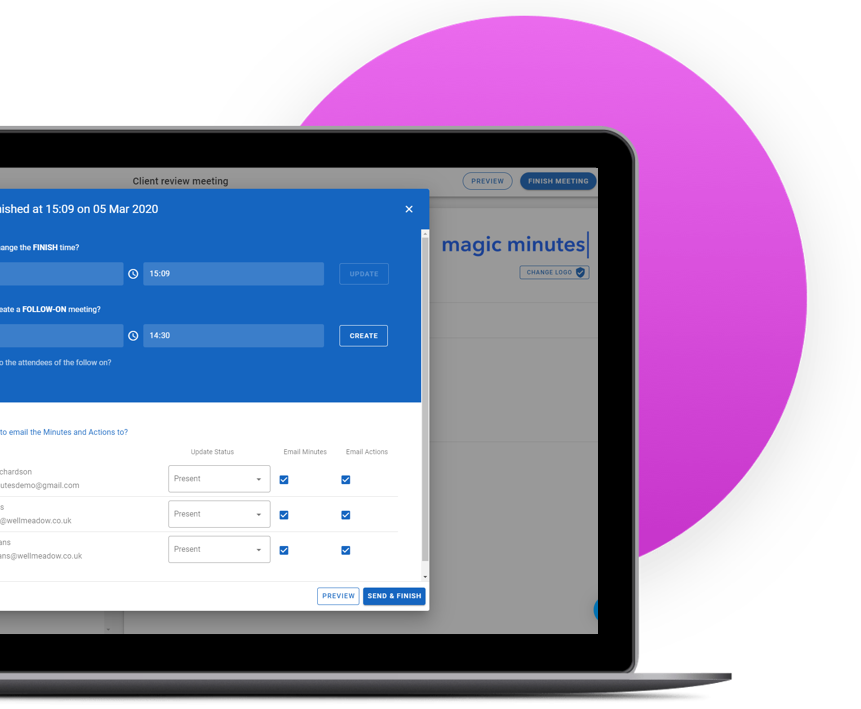
Overview
Magic Minutes will automatically send out the minutes and actions to the attendees at the end of a meeting. This helps ensure that the minutes are circulated promptly.
The meeting and actions are also available to view in your dashboard. We understand that not everyone wants to publish the meeting straight away. This is gives you the option to review the minutes before publishing.
Finish the meeting and create the next one
To send minutes and actions to attendees when the meeting is finished, click on the “Finish Minutes” button and a pop-up window will appear.
You will be given the option of creating a follow on meeting, where you can enter the date and time and click create, or you can ignore this step if you don’t wish to create a follow on.
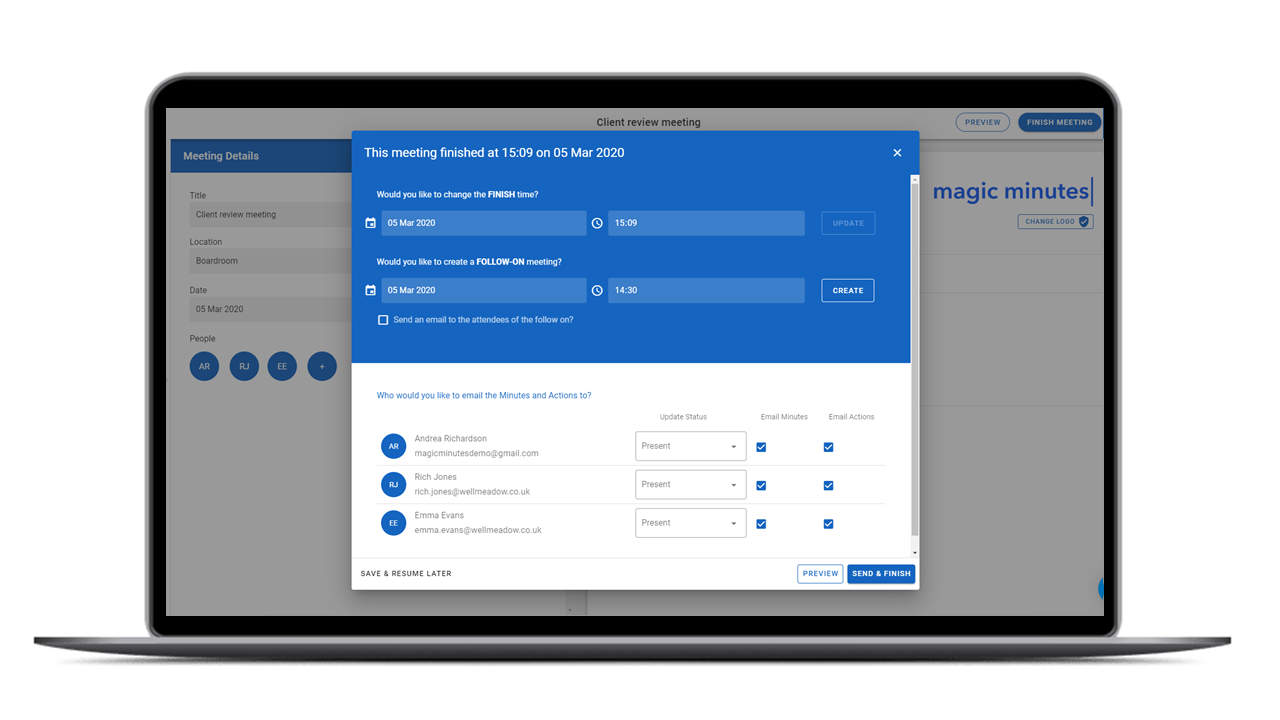
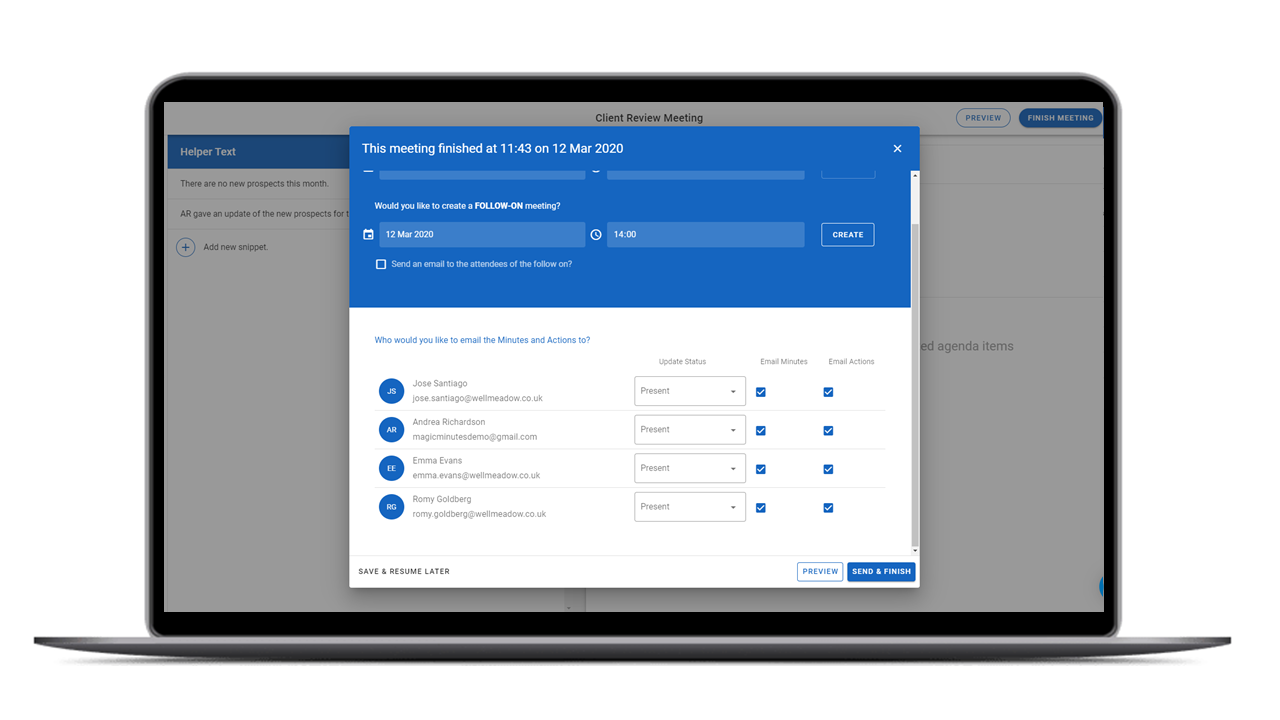
Sending the minutes and actions
You will be shown all the attendees and given the option to customise what they receive by deselecting the blue tickboxes beside their name. When you’re happy, simply click “Send & Finish”.
Now that your meeting is closed you may return to the dashboard where you can view all your meetings and actions.
Give it a Go!
Why not give the software a try? Register now for our free trial of Magic Minutes and see for yourself how useful it is.
Location
Magic Minutes Limited, Unit 2 Nexus, Roushill, Shrewsbury, SY1 1PT.
(+44) 01743 367671
Magic Minutes Limited is registered in England and Wales, Company Number 10245896
© Copyright 2017, Magic Minutes Limited. All rights reserved.
Follow Us
MM Version 1 Log In
We have recently upgraded the Magic Minutes software to a new version.
If you are still using version 1, you can log in by clicking here.
If you’d like to see how the new version of Magic Minutes works, register for a free account by clicking on the links above.
