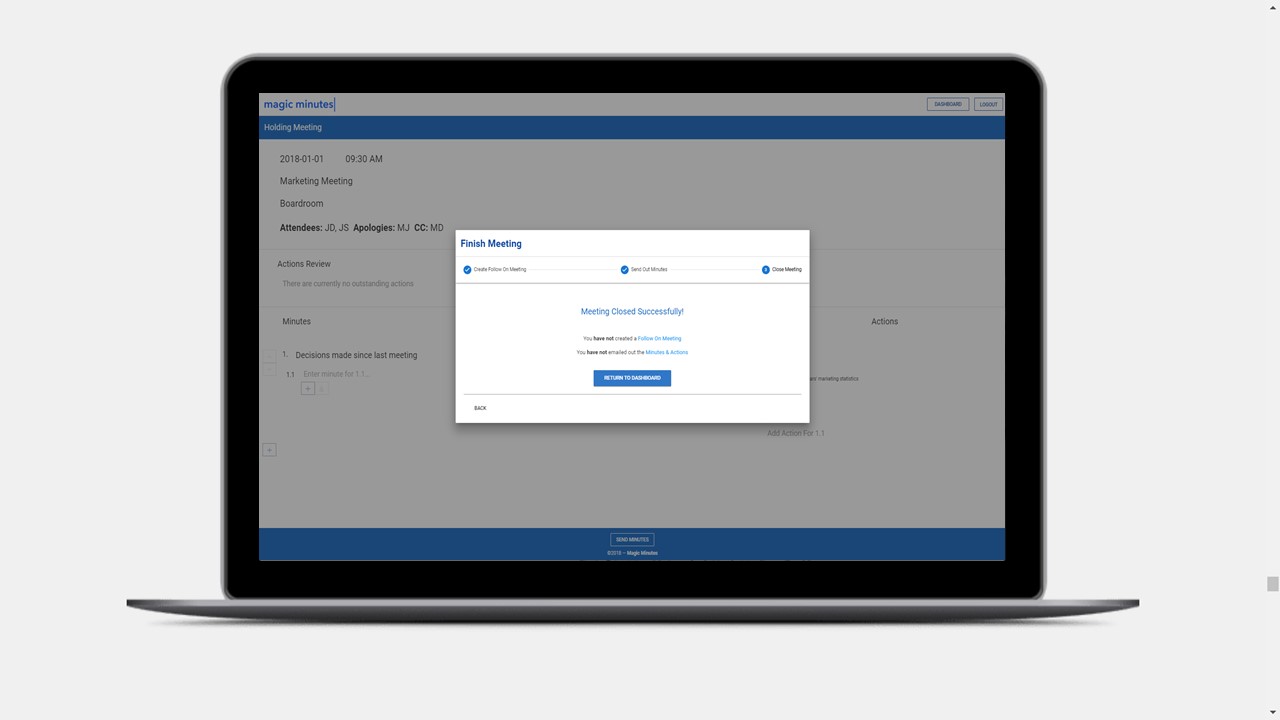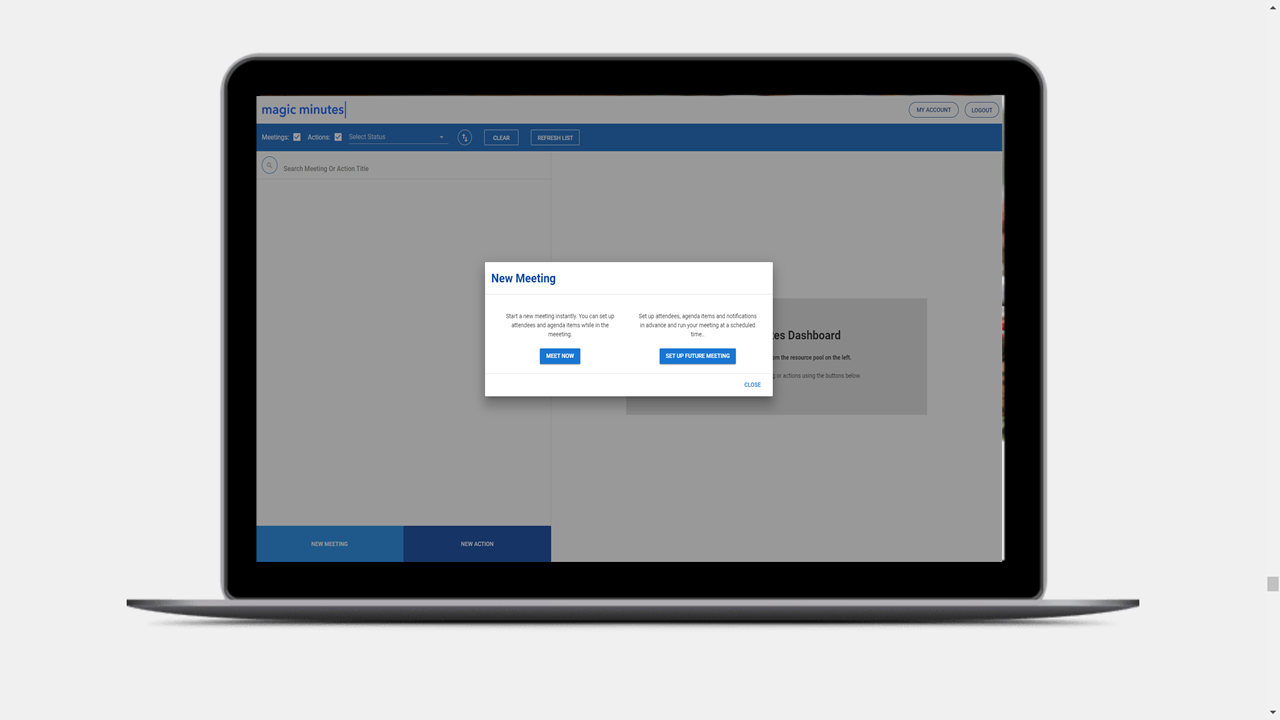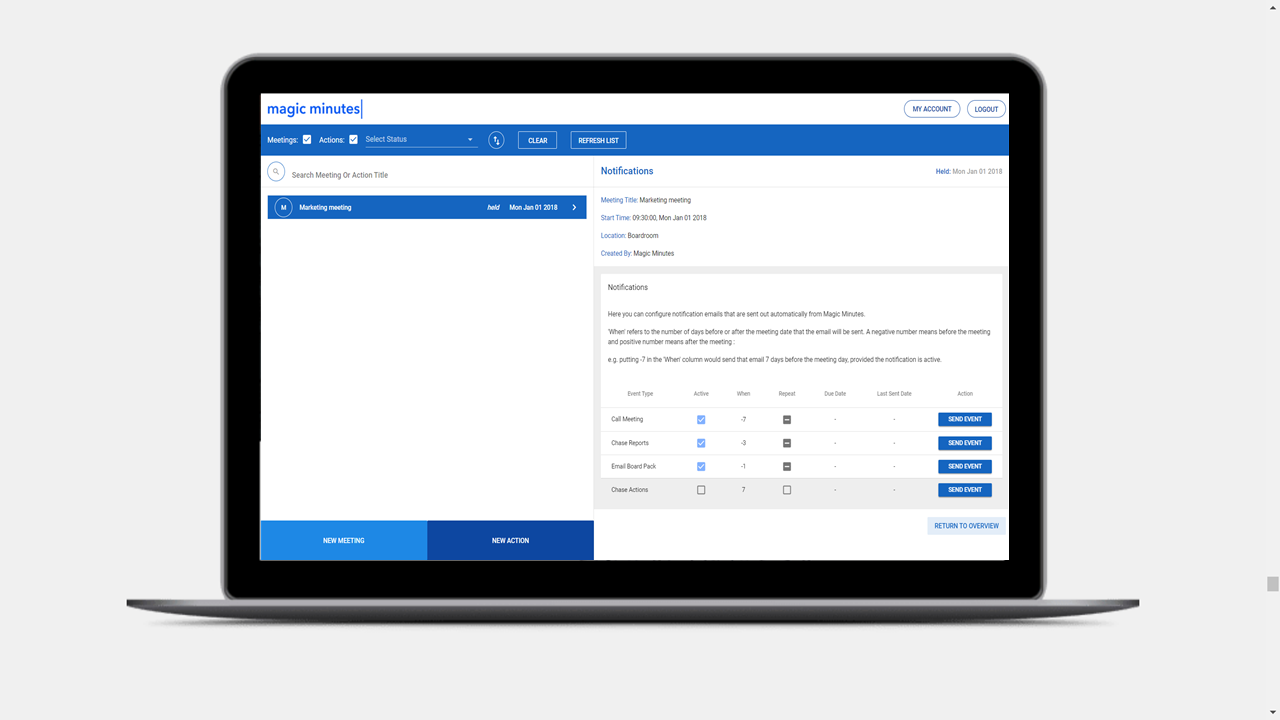Creating Actions
Follow our simple, step-by-step guide to creating actions in a meeting.
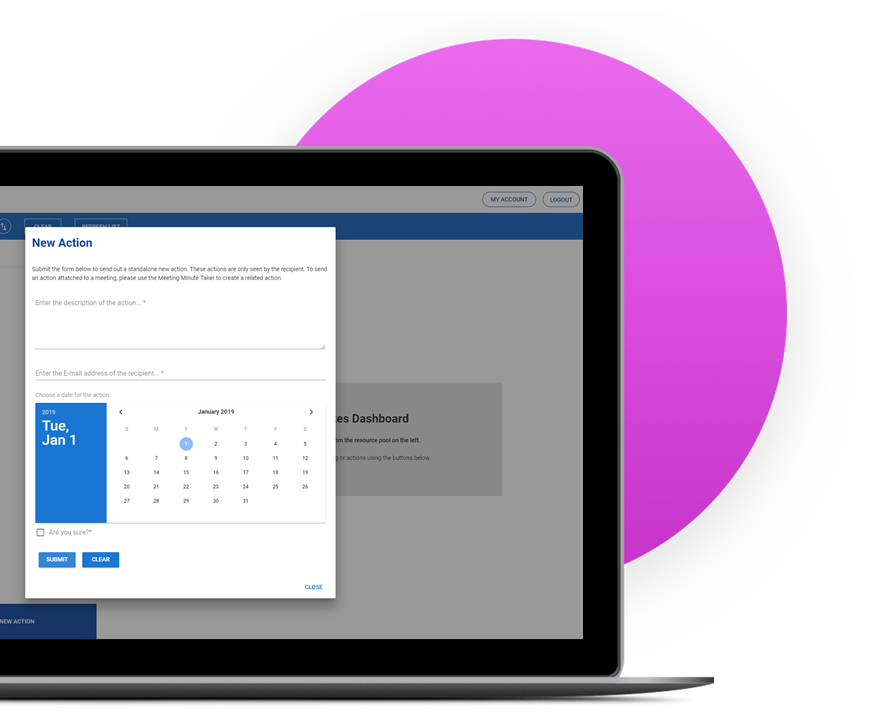
Overview
Magic Minutes allows you to easily capture actions and assign them to attendees within a meeting. Actions can also be created outside of a meeting to help you manage your to-do list.
When an action has been created it can be updated by the action owner. Both the action owner and the other attendees can comment on an action’s progress (see our “Managing Actions” guide).
In order to help improve action accountability, all actions from the previous meeting (along with any other outstanding actions from the meeting series), are automatically included in the meeting minutes for review.
Creating Ad Hoc Actions
Ad hoc actions are created in the dashboard by clicking on the dark blue “New Action” button.
On the right-hand side, the New Action display will appear. To create an action, start by typing in the email address of the action owner (either your email or someone else’s) . Assign a due date using the drop-down calendar or type in the date manually, and write the description of the action in the ‘Action Details’ area. When you are finished click the ‘Save’ button.

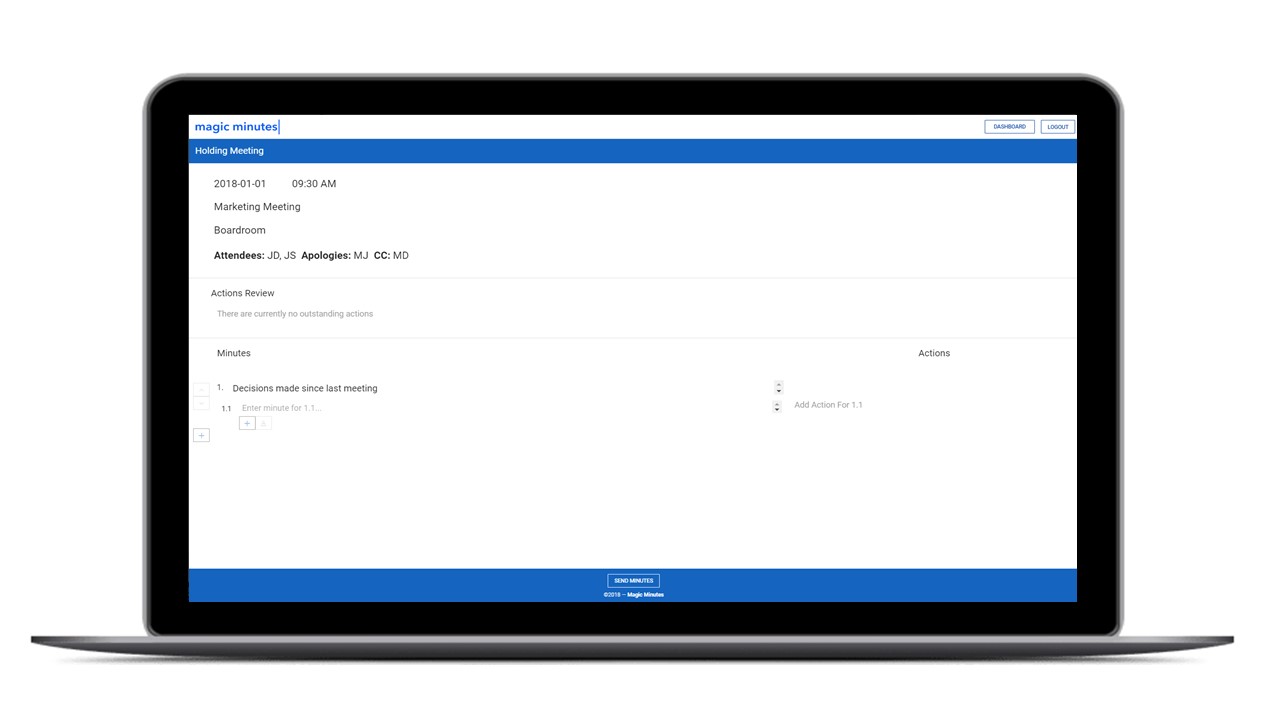
Creating Actions in a Meeting
To create an action in a meeting, tab or click into the “Add Action” text on the right-hand side of the screen.
Start typing out the description of the action you want someone to complete, in the ‘Add Action’ area. You can then assign the action to an attendee and chose a due date from the date picker.
To save the action, click on the “Save Action” button. You can cancel an action by clicking on the “Cancel” button.
Learn More
Take a look at some of our other guides that will take you through some of the processes for creating, taking, and saving minutes using Magic Minutes.
Give it a Go!
Location
Magic Minutes Limited, Unit 2 Nexus, Roushill, Shrewsbury, SY1 1PT.
Magic Minutes Limited is registered in England and Wales, Company Number 10245896
© Copyright 2017, Magic Minutes Limited. All rights reserved.
Follow Us
MM Version 1 Log In
We have recently upgraded the Magic Minutes software to a new version.
If you are still using version 1, you can log in by clicking here.
If you’d like to see how the new version of Magic Minutes works, register for a free account by clicking on the links above.